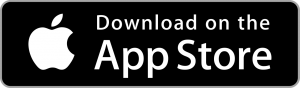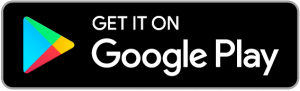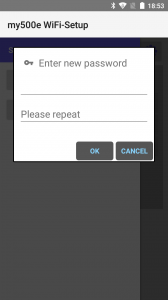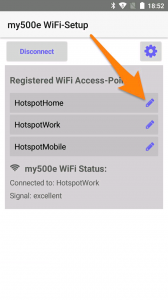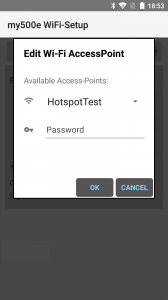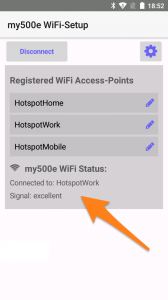Home > Wi-Fi Setup
my500e Wi-Fi module setup
Please follow the installation instructions carefully; warranty will be void if incorrectly installed or if the housing will be opened.
If you can detect a light-blue glowing light, power supply is good, please pull the OBD connector out of the port again and finish installation.

Place the cover back to it's original place, make sure the cable doesn't get trapped.

Open the my500e Wifi-Setup app and plug the OBD connector in, 25 seconds later, press 'Connect'. It will start a BLE search for the my500e module and will show you the dialog to save your preferred password as soon as a connection has been established.
The module is only discoverable for up to 3 minutes after startup, if a second try isn't successfull, please unplug the OBD connector, wait 60 seconds and plug it back in. This will restart the Bluetooth module and you should be able to connect approx. 25 seconds after the restart.
As soon as the connection has been established, start to search for your Wi-Fi access point by clicking one of the three 'edit' symbols. Only 2.4 GHz is supported, make sure it's enabled in your router!
Select the access point of your choice and enter the password.
Please don't delete the stored Access-Point #3 named 'my500e' until you've successfully connected to your own AP, as it can be used for troubleshooting, if necessary.
Press 'Disconnect' when done, the module will then try to connect to the newly stored access point, this may take one minute. If the Wi-Fi connection's stable, you should be able to watch a blue glowing light through the vents of the module.
Alternatively, you can press 'Connect' again and you should see the status information of the last WiFi connection. Please be aware, as soon as you're connected by BLE, the Wi-Fi connection will be interrupted.
In case the module shouldn't be able to establish a Wi-Fi connection, please unplug the OBD connector, wait 60 seconds and plug it back in.
9. Now open the webapp in your smartphone's browser with the provided link.